ZTE Blade V9 Vita
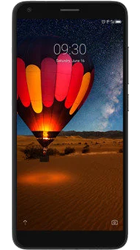
Find the help you need
Popular topics
Set up email
Please choose your email provider:
| |||||||||||||||||||||||||||||||||||||||||||||||||
| 1. | From the home screen swipe down to access settings. | ||||||||||||||||||||||||||||||||||||||||||||||||
| 2. | Tap settings. | ||||||||||||||||||||||||||||||||||||||||||||||||
| 3. | Tap Accounts. | ||||||||||||||||||||||||||||||||||||||||||||||||
| 4. | Tap Add account. | ||||||||||||||||||||||||||||||||||||||||||||||||
| 5. | Tap Personal (POP3). | ||||||||||||||||||||||||||||||||||||||||||||||||
| 6. | Enter your email address and tap MANUAL SETUP. | ||||||||||||||||||||||||||||||||||||||||||||||||
| 7. | Tap Personal (POP3). | ||||||||||||||||||||||||||||||||||||||||||||||||
| 8. | Enter your password and tap NEXT. | ||||||||||||||||||||||||||||||||||||||||||||||||
| 9. | Fill in the incoming server settings details and tap NEXT. | ||||||||||||||||||||||||||||||||||||||||||||||||
| 10. | Fill in the outgoing server settings details and tap NEXT. | ||||||||||||||||||||||||||||||||||||||||||||||||
| 11. | You can adjust synchronise settings on this screen. When you are happy with these settings tap NEXT. | ||||||||||||||||||||||||||||||||||||||||||||||||
| 12. | This screen allows you to set a name to the account. Write a name in the corresponding field and tap NEXT. |
More ZTE support
Visit ZTE's support pagesDid you find this page useful?
Help us improve our support pages.
That's great to hear.
Thanks for your feedback. We're glad you found this guide useful. If you'd like to submit further feedback about this guide, feel free to do so in the box below.
Sorry to hear that.
Thanks for your feedback. We're sorry you didn't find this guide useful. If you'd like to submit further feedback about this guide, feel free to do so in the box below.
Thanks for the feedback.
Your feedback will help us improve this page for other users.
If you're still struggling to find the help you need, get in touch.