Archos 50b Platinum
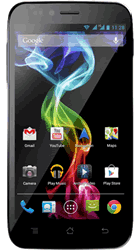
Find the help you need
Popular topics
Using voicemail
| For help setting up or using voicemail, follow the instructions below. | |
| Check my voicemail: | |
| 1. Call 123 from your phone and follow the instructions. 2. Call 07782 333 123 from any other phone and follow the instructions. 3. Call +447782 333 123 when you're abroad and follow the instructions. | |
| Set up your voicemail: | |
| Your voicemail should automatically activate as soon as you switch on your new phone. If this hasn't happened, don't worry, you can switch it on manually by following these simple steps: 1. Call 123 from your phone. 2. Choose a new PIN and press the # key. 3. Confirm your new PIN and press the # key again. 4. You'll be asked to record your name as this identifies you when you send messages to other people. Say your name clearly and press the # key. 5. If you're happy wth the recording of your name, press the 1 key to continue. If you'd like to listen to your name, press the 2 key. If you'd like to re-record your name, press the 3 key. 6. You'll be asked to record a message that callers hear when they go to your mailbox. Say your message clearly and press the # key when finished. 7. If you're happy with your message, press the 1 key to continue. To listen to your message, press the 2 key. To re-record your message, press the 3 key. | |
| Voicemail security: | |
| By default your Three voicemail uses a feature called Fast Login. If you're calling from your own phone, you'll be able to access your voicemail without entering a PIN. This will happen even if you've previously set up a PIN. If you'd like the highest level of voicemail security, you should turn off Fast Login. You can turn it off in a few steps. Turn off Fast Login: 1. Dial 123 to access your voicemail. 2. Select option 4. 3. Select option 2. 4. Select option 2 again. 5. Select option 1. Fast Login is now disabled. | |
| Set up a voicemail PIN: 1. Dial 123 to access your voicemail. 2. Select option 4. 3. Select option 2. 4. Select option 1. 5. Enter a new PIN and then press the # key. 6. Enter the PIN again, then press the # key. Your PIN has now been set. | |
| Using voicemail abroad: | |
| Before you go abroad, ensure that you know your voicemail PIN. Access voicemail abroad: 1. Dial +447782 333 123. 2. If prompted, enter your PIN and then press the # key. 3. Enter your Three phone number and PIN. 4. Press 1 to leave someone a voicemail, or press 2 to access your voicemail. |
Top specifications
SIM type
Dual Standard SIM
Internal device memory
4GB
Max external memory (MicroSD)
32GB
Main camera (max MP)
8
Charge rate
1.35 amps
Battery
Removable battery
Yes
Talk time (mins)
588
Charge rate
1.35 amps
Standby time (hrs)
160
Body
Height (mm)
146.8
Width (mm)
73
Depth (mm)
8.3
Weight (g)
160
Water resistant
No
Dust resistant
No
SIM type
Dual Standard SIM
Connectivity
Personal hotspot
Yes
Wi-Fi Direct
Yes
Bluetooth
Yes
USB
Yes
Near Field Communication (NFC)
No
HDMI output
No
Wi-Fi (WLAN)
Yes
USB cable
Yes
Processor
CPU speed
1.3 GHz Quad-core
Display
Resolution
960x540
Size (inches)
5
Touch screen
Yes
Multi-touch
Yes
Messaging
IM
Yes
Text messages
Yes
Email
Yes
Multimedia messages
Yes
Network
Band
Quad
VoLTE Roaming (4G calling abroad)
No
VoLTE (4G calling in UK)
No
3G
Yes
4G
No
5G
No
Works in the US
Yes
Platform
Operating system
Android
Android version
4.4 (KitKat)
Sensors
Digital compass
Yes
Accelerometer
Yes
Ambient light sensor
No
Proximity sensor
Yes
Memory
RAM
512MB
Device memory
4GB
Card slot
MicroSD
Card max size
32GB
Camera
Zoom type
Digital
HD video recording
Yes
No. of cameras
2
Secondary camera resolution (MP)
2
Camera zoom
Digital 8x
Resolution (max. mp)
8
Video recording
Yes
Camera type
Rear facing
Features
Loudspeaker
Yes
Video player
Yes
Music player
Yes
Voice recording
Yes
A-GPS
Yes
Web browser
Yes
Document viewer
Yes
FM radio
Yes
Always On
No
3.5mm headphone jack
Yes
Video calling
App required
GPS
Yes
Flash
Flash type
LED
More Archos support
Visit Archos's support pagesDid you find this page useful?
Help us improve our support pages.
That's great to hear.
Thanks for your feedback. We're glad you found this guide useful. If you'd like to submit further feedback about this guide, feel free to do so in the box below.
Sorry to hear that.
Thanks for your feedback. We're sorry you didn't find this guide useful. If you'd like to submit further feedback about this guide, feel free to do so in the box below.
Thanks for the feedback.
Your feedback will help us improve this page for other users.
If you're still struggling to find the help you need, get in touch.